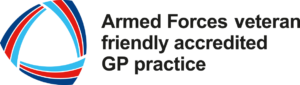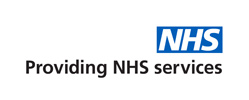Online services are available to support you with a range of activities from booking appointments, ordering repeat medication, accessing your online record and can also help you find information about what other NHS services are available. The process of signing up to an online service is very simple.
Who can use Patient Online Services?
- Patient’s 16 and over who are registered with a GP surgery in England.
- Patient’s aged 13-15 years old who want to have their own online service can register but they will need to contact the surgery first for a member of staff to review their ability to manage their own account.
- Proxy access patients may find it helpful if someone else, usually a trusted family member, close friend, carer or care home, has access to their GP online account to book appointments, order repeat prescriptions, or view their GP record on their behalf. This is proxy access. In certain circumstances, particularly when patients lack capacity or have complex multimorbidity, it can be very helpful for a proxy to have access to their record to keep up-to-date and collaborate in their healthcare.
The proxy should have their own login credentials. This means that the proxy can be given different levels of access to the patient and their access can be switched off at the patient’s request or if the practice judges it to be in the patient’s best interest. Normally the patient must complete a form that gives consent to the proxy access.
If you would like to have proxy access on behalf of someone, please email [email protected] with your contact details and the name of the person you would like to have proxy access for. A member of surgery team will review your request and will contact you to discuss further.
Accessing your detailed coded medical records via online services
If you would like access to your detailed coded medical record which we hold on our computer system, you will need to attend the surgery with two forms of ID and sign the agreement form in front of staff member to confirm you understand the risks involved. It will be your responsibility to keep your medical record secure if visibility is enabled.
You can ask for a Detailed Coded Medical Record Agreement Form at the reception desk or print one yourself using the hyperlink.
Please note, once we received the signed form, please allow 28 days for the surgery to review your request. Someone will be in contact once visibility has been enabled.
Keeping your data secure
It is your responsibility to keep your login details and password safe and secure. If you believe that somebody has accessed your account without your knowledge, we recommend you change your password immediately.
If you are unable to do this, we recommend that you contact the practice so that we can remove your online access until you are able to change your password.
If you print out any information from your record, it is also your responsibility to keep this secure. If you are at all worried about keeping printed copies safe, we recommend that you do not make copies at all.
Please see the patient information leaflet for further advice on protecting your GP online record.
How to register for online services
1. Firstly choose your preferred online service and register for an account.
- NHS App
Click here to download the NHS App for smartphones/ tablets or access the NHS App via the website for PCs/ laptops.
For more information click here.
- Patient Access
Click here to download the Patient Access app for smartphones/ tablet or to access Patient Access via the website for PCs/ laptops.
2. You will then need to prove your identity to verify who you are.
- We advise that you create an NHS login, you will need to follow the instructions including uploading a 4 second short video of yourself and a photographic identity document such as a driving licence/ passport so the online services can verify who you are.
- You can attend the surgery to prove who you are. Print an online service registration form or ask for the form at reception. You will need to bring two forms of ID to show to a reception staff member. (One photographic i.e., driving licence/ passport and one document with your current address on it i.e., Utility bill). You will then receive your verification codes via your email address shortly after. If you cannot provide two forms of ID, please discuss this with a staff member who will be able to advise you on what other options there are.
3) You’re all set up!
Need support?
If you need further support with using your online service, please visit their website.
If you are having issues logging-in/ forgotten passwords. Please click the forgotten password link first. If you are still having issues, contact the NHS App support or Patient Access support service first before contacting the practice. The practice is unable to support you with account and password resets.